Excel formulas are the backbone of data management, helping you automate calculations, analyze trends, and make informed decisions quickly. Whether you’re a beginner or an experienced user, mastering key functions like VLOOKUP, SUMIF, INDEX-MATCH, IF statements, and XLOOKUP can transform how you work with spreadsheets.
From budgeting and sales reports to data cleaning and forecasting, Excel formulas save hours of manual work. Discover how to leverage functions like COUNTIF, CONCATENATE, and PivotTables to organize and interpret data like a pro.
Ready to take your Excel skills to the next level? Dive in and start working smarter, not harder!
Ever stared at a spreadsheet for 20 minutes wondering how to calculate something seemingly simple? You’re not alone. Excel formulas feel like some secret language only the “tech people” understand.
But here’s the truth: mastering basic Excel formulas could save you hours every week. I’m talking about transforming manual data entry nightmares into automated calculations that practically do your job for you.
The good news? You don’t need to memorize hundreds of complex formulas to become an Excel wizard. You just need to know these essential ones I’m about to share.
In this guide, you’ll learn:
✔ Essential formulas to simplify complex tasks
✔ Pro tips to avoid common errors & optimize performance
✔ Real-world examples for business, finance, and everyday use
✔ Time-saving tricks to speed up your workflow
Read more: Quadratic Formula Calculator To Solving Any Quadratic Equation
Essential Formulas for Data Analysis

A. SUM, AVERAGE, COUNT and their variations
When analyzing data in Excel, these functions are your bread and butter:
The SUM function totals values in a range. Need the sales figures for Q1? Just type =SUM(B2:B90) and boom—instant total.
AVERAGE gives you the mean value of a range. Perfect for finding typical customer spending with =AVERAGE(C2:C100).
COUNT tells you how many numbers are in your range. Tracking responses? =COUNT(D2:D50) shows how many people answered.
But wait, there’s more:
SUMIF lets you add numbers that meet specific criteria. Want to total sales just from the East region? =SUMIF(A2:A100,"East",B2:B100) does exactly that.
COUNTIF counts cells meeting your criteria. How many times did Product X sell? =COUNTIF(C2:C100,"Product X") tells you instantly.
AVERAGEIF calculates the average when conditions are met. Average sale value for premium customers? =AVERAGEIF(A2:A100,"Premium",B2:B100).
The IFS variants (SUMIFS, COUNTIFS, AVERAGEIFS) handle multiple conditions simultaneously. For example:
=SUMIFS(C2:C100,A2:A100,"East",B2:B100,">1000")This adds up sales in the East region that exceeded $1000.
B. Logical functions: IF, AND, OR
Excel’s logical functions help you make decisions with your data.
The IF function is your conditional workhorse. It evaluates a condition and returns one value if true, another if false:
=IF(B2>1000,"High Value","Standard")The AND function requires all conditions to be true:
=IF(AND(B2>1000,C2="Complete"),"Ready for Shipping","Not Ready")The OR function needs just one condition to be true:
=IF(OR(B2<500,C2="Rejected"),"Needs Review","Approved")For complex decision trees, nest your IFs:
=IF(A2>90,"A",IF(A2>80,"B",IF(A2>70,"C","Fail")))The IFS function (Excel 2016+) makes this cleaner:
=IFS(A2>90,"A",A2>80,"B",A2>70,"C",TRUE,"Fail")C. VLOOKUP and HLOOKUP for data retrieval
VLOOKUP searches vertically for a value and returns related info from another column.
Imagine you have a product code and need its price:
=VLOOKUP("ABC123",A2:C100,3,FALSE)This finds “ABC123” in the first column of range A2:C100 and returns the value from the third column.
The FALSE parameter requires an exact match. Use TRUE for approximate matches when working with ranges.
HLOOKUP works the same way but searches horizontally across rows instead of down columns.
Common VLOOKUP mistakes to avoid:
- Forgetting the lookup value must be in the leftmost column
- Using TRUE when you need an exact match
- Not sorting data when using TRUE for approximate matches
- Reference errors when copying formulas
D. INDEX and MATCH for advanced lookups
The INDEX-MATCH combo outperforms VLOOKUP in flexibility and speed.
INDEX returns a value at a specific position:
=INDEX(C2:C100,5)This gives you the 5th value in range C2:C100.
MATCH finds the position of a value in a range:
=MATCH("Smith",B2:B100,0)This returns the position of “Smith” in B2:B100.
Together, they’re unstoppable:
=INDEX(C2:C100,MATCH("Smith",B2:B100,0))Why INDEX-MATCH beats VLOOKUP:
- Lookup column doesn’t need to be leftmost
- Works left-to-right AND right-to-left
- Doesn’t recalculate entire tables
- Less prone to errors when inserting/deleting columns
For 2D lookups, double INDEX-MATCH is magic:
=INDEX(C5:F20,MATCH("Product A",B5:B20,0),MATCH("Q2",C4:F4,0))E. Text manipulation formulas
Text functions turn messy data into clean insights.
CONCATENATE or the & operator joins text:
=A2&" "&B2This combines first and last names with a space between.
LEFT, RIGHT, and MID extract parts of text:
=LEFT(A2,3)
=RIGHT(B2,4)
=MID(C2,5,10)PROPER, UPPER, and LOWER change text case:
=PROPER("john smith")Returns “John Smith”
TRIM removes extra spaces:
=TRIM(" too many spaces ")SUBSTITUTE replaces text:
=SUBSTITUTE(A2,"old","new")TEXT converts numbers to formatted text:
=TEXT(A2,"$#,##0.00")TEXTJOIN (Excel 2019+) combines ranges with a delimiter:
=TEXTJOIN(", ",TRUE,A2:A10)Financial Formulas in Excel
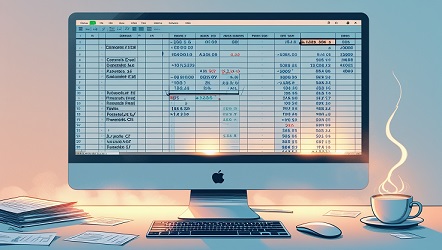
NPV and IRR for Investment Analysis
Money decisions got you sweating? Excel’s financial formulas are your new best friend.
Net Present Value (NPV) shows you what an investment is truly worth today. Just type:
=NPV(rate, value1, [value2], ...)Say you’re eyeing a business opportunity costing $50,000 with projected returns of $20,000 annually for 3 years. With a 10% discount rate:
=NPV(0.1, 20000, 20000, 20000) - 50000If that number’s positive, you’re making money. Negative? Run for the hills.
Internal Rate of Return (IRR) is the sweet spot percentage where your investment breaks even. The formula:
=IRR(values, [guess])Using our example:
=IRR({-50000, 20000, 20000, 20000})The higher the IRR compared to your minimum required return, the better the investment looks.
PMT for Loan Calculations
Thinking about that mortgage or car loan? The PMT formula calculates your regular payment amount:
=PMT(rate, nper, pv, [fv], [type])Breaking it down:
- rate: interest rate per period
- nper: total number of payments
- pv: loan amount (present value)
- fv: optional future value (usually 0)
- type: when payments are due (0=end of period, 1=beginning)
For a $250,000 mortgage at 4.5% for 30 years:
=PMT(0.045/12, 30*12, 250000)That negative number? Your monthly pain point.
Depreciation Formulas
Assets losing value? Track it precisely with Excel’s depreciation arsenal.
For straight-line depreciation (equal amounts each period):
=SLN(cost, salvage, life)Need something more realistic? Try declining balance:
=DB(cost, salvage, life, period, [month])Or the modified accelerated cost recovery system:
=MACRS(cost, salvage, life, period)Accountants love the double-declining balance method:
=DDB(cost, salvage, life, period, [factor])For a $25,000 machine with $5,000 salvage value over 5 years:
=SLN(25000, 5000, 5)That’s your annual depreciation expense. Clean, simple, and audit-ready.
Date and Time Calculations
A. Converting between date formats
Excel offers multiple ways to convert between date formats without breaking a sweat. The most common function you’ll use is TEXT(), which transforms dates into any format you need.
=TEXT(A1,"mm/dd/yyyy")
=TEXT(A1,"yyyy-mm-dd")
=TEXT(A1,"mmmm d, yyyy")Want to convert text that looks like dates into actual Excel date values? The DATEVALUE() function is your friend:
=DATEVALUE("January 15, 2023")This gives you a serial number that Excel uses internally (44941 in this case), which you can then format however you want through the Format Cells menu.
B. Calculating days between dates
Need to know how many days are between two dates? Just subtract them!
=B2-A2For workdays only, use NETWORKDAYS():
=NETWORKDAYS(A2,B2)This skips weekends automatically. Need to exclude holidays too? Add them as a third parameter.
For months or years between dates, try:
=DATEDIF(A2,B2,"m") // Months
=DATEDIF(A2,B2,"y") // YearsC. Extracting date components (day, month, year)
Breaking dates into pieces is super simple with these functions:
=DAY(A2) // Returns 15 from 1/15/2023
=MONTH(A2) // Returns 1 from 1/15/2023
=YEAR(A2) // Returns 2023 from 1/15/2023Want the month name instead of a number?
=TEXT(A2,"mmmm") // Returns "January" from 1/15/2023D. Working with time values
Excel stores times as decimal fractions of a day. For instance, 12:00 PM is 0.5 because it’s half a day.
To add hours to a time:
=A2+TIME(5,0,0) // Adds 5 hoursNeed the difference between two times?
=B2-A2 // Format as [h]:mm to show hours > 24Extract time components with:
=HOUR(A2) // Hour from time
=MINUTE(A2) // Minute from time
=SECOND(A2) // Second from timeCombining dates and times? No problem:
=A2+B2 // Where A2 is a date and B2 is a timeAutomating Tasks with Excel Formulas

Creating Dynamic Reports with Formula Combinations
Excel isn’t just about basic calculations. It’s your ticket to building reports that update themselves. Imagine spending 30 minutes manually updating a sales report every week. Now picture clicking refresh and watching it update instantly.
The magic happens when you combine formulas. SUMIFS with VLOOKUP creates targeted summaries. INDEX and MATCH team up for flexible lookups without VLOOKUP’s limitations. Add INDIRECT and you can pull data from different sheets based on cell references.
Try this killer combo for sales tracking:
=SUMIFS(Sales,Date,">"&EOMONTH(TODAY(),-1),Date,"<="&EOMONTH(TODAY(),0),Product,A4)This formula automatically shows current month sales for any product you specify in cell A4. No more manual filtering!
Building Interactive Dashboards
Excel dashboards don’t need to be static. Drop-down lists connected to INDIRECT formulas can swap between data views instantly. Add some conditional formatting, and you’ve got a professional dashboard that speaks volumes.
Data validation + OFFSET + MATCH creates interactive elements that respond to user clicks. Want to show different data sets when someone selects a region? CHOOSE and INDEX formulas make this painless.
Formula-Based Data Validation
Garbage in, garbage out. That’s why smart Excel users lock down their worksheets with formula-based validation.
Custom validation rules using formulas prevent users from entering impossible values:
=AND(A1>0,ISNUMBER(A1),MOD(A1,1)=0)This formula ensures only positive whole numbers get entered. You can also cross-reference entries against lookup tables using COUNTIFS to prevent duplicate entries.
Calculating Business KPIs Automatically
KPIs drive business decisions, and Excel formulas make them instantly available.
For conversion rates:
=IFERROR(SUM(Sales)/SUM(Leads),0)For year-over-year growth:
=IFERROR((CurrentYearSales-PreviousYearSales)/PreviousYearSales,0)The real power comes from nesting timeframe calculations with SUMIFS and date functions like YEARFRAC or DATEDIF. This gives you rolling 30-day metrics or quarter-to-date comparisons with zero manual updates.
Formula-Driven Charts and Visualizations
Charts that update themselves? Yes please. The secret is using named ranges with OFFSET and COUNT functions to create dynamic data ranges.
For a rolling 12-month chart:
=OFFSET(SalesData!$A$1,COUNTA(SalesData!$A:$A)-12,0,12,1)This formula automatically adjusts your chart to show only the last 12 months of data. Combine with INDIRECT to switch between different metrics without rebuilding your chart.
Advanced Formula Techniques for Data Analysis
A. VLOOKUP and HLOOKUP for Data Retrieval
Ever struggled to find specific information in a massive spreadsheet? That’s where VLOOKUP and HLOOKUP come to the rescue.
VLOOKUP searches vertically (down columns):
=VLOOKUP(lookup_value, table_array, col_index_num, [range_lookup])HLOOKUP searches horizontally (across rows):
=HLOOKUP(lookup_value, table_array, row_index_num, [range_lookup])The magic happens when you set that last parameter correctly. Need an exact match? Use FALSE. Looking for the closest value? TRUE works better.
Pro tip: Always sort your data when using approximate matches with TRUE, or you’ll get bizarre results that’ll make you question everything.
B. INDEX-MATCH Combination for Flexible Lookups
VLOOKUP is great until it isn’t. Can’t look right-to-left? Reference columns that might move? INDEX-MATCH solves these headaches.
=INDEX(return_range, MATCH(lookup_value, lookup_range, 0))This power duo gives you:
- Lookups in any direction
- Better performance with large datasets
- Column flexibility when adding/removing data
- Less formula breakage when sharing files
Plus, you can create two-way lookups with:
=INDEX(data_range, MATCH(row_criteria, row_range, 0), MATCH(column_criteria, column_range, 0))C. Array Formulas for Complex Calculations
Array formulas process multiple values simultaneously – like having Excel do batch processing.
Classic example – summing values that meet multiple criteria:
{=SUM((Sales>1000)*(Region="North")*(Month="January")*Amount)}In Excel 365, dynamic arrays make this even slicker with new functions like:
- FILTER: Returns values meeting specific criteria
- UNIQUE: Extracts unique values
- SORT: Orders data directly in formulas
- SEQUENCE: Creates number sequences on the fly
D. Conditional Formatting with Formulas
Want your data to visually tell its story? Formula-based conditional formatting is your answer.
Instead of basic preset rules, try:
=AND($B2>average($B$2:$B$100), $C2<$D2)This highlights cells where values exceed the average AND meet another condition.
Create heatmaps by using:
=($B2-MIN($B$2:$B$100))/(MAX($B$2:$B$100)-MIN($B$2:$B$100))This scales all values between 0-1, perfect for gradient formatting to instantly spot trends, outliers, and patterns that would otherwise stay hidden in plain sight.
Excel formulas salary sheet

Creating a Salary Sheet with Excel Formulas
Ever stared at a blank Excel sheet wondering how to build a proper salary calculator? I’ve been there. Creating a salary sheet isn’t just about listing numbers—it’s about setting up formulas that do the heavy lifting for you.
Basic Salary Calculation Formulas
Start with the fundamentals:
=B2*C2This simple formula multiplies the hourly rate (B2) by hours worked (C2). But real salary sheets need more muscle.
For overtime calculations, try:
=IF(C2>40,(40*B2)+((C2-40)*(B2*1.5)),C2*B2)This pays regular rate for 40 hours, then 1.5x for anything above.
Tax and Deduction Formulas
Taxes make everything complicated. Here’s a formula that calculates income tax based on brackets:
=IF(D2<=10000,D2*0.1,IF(D2<=50000,1000+(D2-10000)*0.2,9000+(D2-50000)*0.3))For multiple deductions (tax, insurance, retirement):
=D2-(D2*E2)-(D2*F2)-(D2*G2)Where E2, F2, and G2 are percentage rates for each deduction.
Dynamic Salary Sheet Functions
SUMIF is your best friend for department totals:
=SUMIF(A2:A20,"Marketing",D2:D20)Want to track the highest earner?
=INDEX(A2:A20,MATCH(MAX(D2:D20),D2:D20,0))Nothing impresses a boss more than VLOOKUP for bonus calculations:
=VLOOKUP(H2,BonusTable,2,FALSE)The real magic happens when these formulas work together, creating a salary sheet that updates automatically each month without you breaking a sweat.
Conclusion
Mastering Excel formulas is a crucial skill for anyone working with data, from basic arithmetic operations to complex analytical functions. Throughout this guide, we’ve explored fundamental formula concepts, essential functions for data analysis, powerful financial calculations, time-saving date and time formulas, and advanced techniques to elevate your spreadsheet capabilities.
Take your Excel proficiency to the next level by practicing these formulas regularly and exploring their various applications. Whether you’re analyzing business data, managing financial records, or organizing information, Excel’s robust formula functionality provides the tools you need to work more efficiently and extract meaningful insights from your data. Start implementing these formulas today to transform your spreadsheet experience from basic data entry to sophisticated data analysis.



